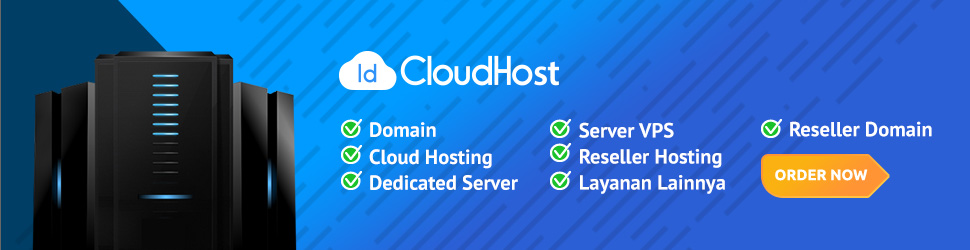Fail2ban is a tool that can be used to protect servers from brute-force attacks and other forms of malicious activity. It works by monitoring log files and blocking IP addresses that show signs of malicious activity, such as repeated failed login attempts.
In this tutorial, we will show you how to configure and install Fail2ban on a Zimbra email server to protect against brute-force attacks and other forms of malicious activity.
Prerequisites:
- A Zimbra email server installed and configured
- Root access to the Zimbra server
Fail2ban is a tool that can be used to protect servers from brute-force attacks and other forms of malicious activity. It works by monitoring log files and blocking IP addresses that show signs of malicious activity, such as repeated failed login attempts.
To configure and install Fail2ban for a Zimbra email server, you can follow these steps:
Install Fail2ban: Install Fail2ban on your Zimbra server using your preferred method, such as using a package manager or building from source.sudo apt-get install fail2ban
You can verify that Fail2ban is installed and running by checking its status:
Copy codesudo systemctl status fail2ban
Configure Fail2ban: Create a configuration file for Fail2ban in the /etc/fail2ban directory. You can use the zimbra-postfix-regex.conf file as a reference to create a custom configuration file for your Zimbra server.
Here is an example of a configuration file for Fail2ban that you can use for a Zimbra email server:
Copy code[Definition]
# Option: failregex
# Notes.: regex to match the password failures messages in the logfile. The
# host must be matched by a group named "host". The tag "<HOST>" can
# be used for standard IP/hostname matching and is only an alias for
# (?:::f{4,6}:)?(?P<host>[\w\-.^_]+)
# Values: TEXT
#
failregex = ^%(__prefix_line)sAuthentication failed for.* rhost=<HOST>$
# Option: ignoreregex
# Notes.: regex to ignore. If this regex matches, the line is ignored.
# Values: TEXT
#
ignoreregex =
# Option: datepattern
# Notes.: format of timestamp in the logs.
# Values: TEXT
#
datepattern = {^LN-BEG}
# Option: maxlines
# Notes.: the maximum number of lines to scan for the failregex.
# Values: NUM
#
maxlines = 50
[Init]
# Option: journalmatch
# Notes.: match for message in the journal
# Values: TEXT
#
journalmatch = _SYSTEMD_UNIT=postfix.service
[postfix]
enabled = true port = smtp,ssmtp filter = postfix logpath = /var/log/mail.log maxretry = 3 bantime = 600
This configuration file defines the regular expression that Fail2ban will use to match failed login attempts in the log file, as well as the maximum number of lines to scan and the ban time for IP addresses that trigger the failregex.
Create a jail configuration file: Create a jail configuration file in the /etc/fail2ban/jail.d directory. This file should specify which log files Fail2ban should monitor and how long to ban IP addresses for.
Navigate to the /etc/fail2ban/jail.d directory:
cd /etc/fail2ban/jail.d
Create a new jail configuration file:
sudo nano zimbra-jail.conf
Copy and paste the following configuration into the file:
[zimbra]
enabled = true
port = smtp,ssmtp
filter = postfix
logpath = /var/log/mail.log
maxretry = 3
bantime = 600
Restart Fail2ban: Restart Fail2ban to apply the new configuration. You can use the service fail2ban restart command to do this.
Test Fail2ban: Test Fail2ban by attempting to log in to your Zimbra server with an incorrect password. Fail2ban should block the IP address after a certain number of failed login attempts.
It is recommended to fine-tune the Fail2ban configuration to meet the specific needs of your Zimbra server. You can also use monitoring tools such as Grafana or Zabbix to monitor the effectiveness of Fail2ban and track any malicious activity on your server.